Get Started in 30 Minutes
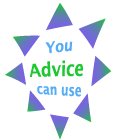 Twitter has recently gained the attention of mainstream executives due to its recent (if dubious) status as a MSM (mainstream media) darling. It’s on everybody’s lips, and you may be dying to try it. Or, like 90% of the people who have accounts, you have been on it for some time but use it seldom. Either way, this guide will enable you to set up or rejuvinate your Twitter presence in about 30 minutes. I’ll present the mechanics as well as a smattering of strategy, so you can act with more intent and derive more value.
Twitter has recently gained the attention of mainstream executives due to its recent (if dubious) status as a MSM (mainstream media) darling. It’s on everybody’s lips, and you may be dying to try it. Or, like 90% of the people who have accounts, you have been on it for some time but use it seldom. Either way, this guide will enable you to set up or rejuvinate your Twitter presence in about 30 minutes. I’ll present the mechanics as well as a smattering of strategy, so you can act with more intent and derive more value.
Account Settings
- Username and email—if Twitter is your first Web 2.0 account, this is an excellent opportunity to select and standardize on a username or “handle.” Since EGTW readers are business executives, I’ll assume that you’ll want something conservative. Where Twitter is concerned, it should be short: when people @you or D you, you don’t want your handle hogging too many of those precious 140 spaces! ,^). Depending on your name, use some combination of first initial/middle initial/lastname that’s unique. I am csrollyson, for example. In most cases, choose a personal email address; Twitter will email you to verify your account.
- Picture—pick a picture that shows your face, and crop it square to provide a close-up look (see mine for an example). You will probably be tweeting with people all over the world, and having a picture is critical.
- Bio—160 characters to describe yourself. Imagine yourself sitting next to an exciting person (prospect) on an airplane; how would you describe yourself in terms of your immediate business goals? Don’t worry about perfection, just slam one in there, you can always revisit later.
- URL—Point people to a URL where they can learn more about you. A LinkedIn public profile is a good choice. Or your official bio on your company’s website. It can also be a pdf, as long as it’s online. The information you profile should be appealing/relevant to the people you’re trying to engage.
- “Protect my updates“—this is an option that prevents anyone from “following” you unless you’ve approved them first. More on this below. In most cases, you will not want to choose this option.
Following/Being Followed
- Twitter is different from most major social networks because it doesn’t require double opt in to be “connected.” In LinkedIn and Facebook, for example, both people have to agree before they are “connected.” In Twitter, anyone can follow anyone, with a few exceptions.
- When you “follow” someone, you subscribe to their tweets. A “tweet” is one 140-character message. People will subscribe to you as well. Think of it this way: people in Twitter publish their thoughts and information, and others subscribe by following.
- Twitter privacy, theory and practice—by default, a normal tweet becomes part of the Twitter “Public Timeline” and, in theory, it is visible by everyone. It is thoroughly googled. Worldwide, thousands of tweets are sent per second, in dozens of languages. In practice, most people never look at them, but they are searchable and could be seen at any time. Never tweet anything that you couldn’t defend if it were first page news.
- Blocking—If someone is hassling you, or you just don’t like them, you can block them from reading your tweets. Click the “block” button on your “followers” page. No one can follow you without your knowing about it.
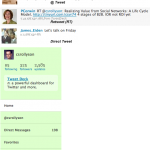 The 3 kinds of tweets [click to enlarge]
The 3 kinds of tweets [click to enlarge]
- Above, I described the default public tweet that’s visible to anyone and read by your followers. There are two more kinds:
- The@username tweet is a public tweet, but it is saved separately because it is more direct. For example, when someone sends a tweet that includes “@csrollyson” my username is hotlinked to my Twitter page. For example, someone tweets, “Thx @csrollyson 4 that gr8 Quik Start Guide,” that tweet is public and it goes to all their followers. Their followers click on “@csrollyson,” come to my page, and see my tweets. If they like the tweets, they will follow me, and I’ll have another subscriber. In an @username tweet, someone is referring to you specifically, but publicly. Anyone can send an @username tweet to anyone else. I like introducing people to each other: “@billking, meet @jmbrown-yr both into the global delivery model”
- A special kind of @username tweet is the retweet. Most Twitter clients (more on them later) have a button that automatically “retweets” a tweet you have received and want to share. In effect, you forward it to all your followers, and that person sees it because it’s an @username tweet.
- The D username tweet is private; it is only visible to the sender and the person to whom it’s sent. You cannot send or receive a D username tweet unless both people are following each other.
- Twitter dashboard [right, click to enlarge]—my username is on top, with the number of people I’m following, and how many are following me, as well as the number of tweets. “Home” is the default, but notice that Twitter has another tab for @username tweets. Very handy. Likewise for direct tweets. When you love a tweet, you can “favorite” it (like bookmarking) and save it for future viewing. “Everyone” clicks through to the world, everyone’s tweets. Underneath are the people you’re following.
Strategy and Planning
- Those are the mechanics of how Twitter works. When you set up an account and confirm by clicking the link in the email Twitter sent you, it will prompt you to start following people and to start tweeting. First you need a plan.
- Learning phase—Follow people who are more experienced. Good people to follow: people you know who have been on Twitter for a while and have a good number of followers and people they also follow. The most engaged are people who have a lot of @username tweets.
- Follow friends of friends. People with a lot of @username tweets.
- When you follow someone, it’s nice to say hi. “@username, really liked that supply chain joke!”
- Growing phase—After you start to have a number of followers and get experience with tweeting, you’ll want to actively build a community around you.
- Network models—more on this in other posts, but be aware that many people on Twitter (like everywhere else) associate success with quantity (how many people follow them), while others prefer quality (knowing and conversing with a smaller network). Neither is right for everyone.
- Searching—an interesting way to find followers is to use Twitter search to look for keywords; it’s very fast to find people, glance at their tweets, and follow them. You can easily unfollow them later. One click.
- Language—Twitter has its own language and abbreviations. There are a few standards, but don’t worry too much, just start tweeting; you’ll pick it up quickly.
Basic Twitter Interactions and Adding Value
I will have much more on this, so Here’s a quick summary of how to add value and gain followers. More on this in the Value Vectors post:
- Share information: you read interesting articles all the time. Share links, with a few words of comment about why you liked it. Some of my favorites are @guykawasaki, @infosourcer and @mashable.
- Your thoughts: something you’re pondering or reflecting on; sports teams, news headlines, your industry issues; combine with a link.
- Retweet: if you are following a few people who add value, retweet their tweets to your followers; the person whose tweet you are broadcasting will appreciate it as will your followers.
- Your questions: crowdsource! Shoot a question to the crowd.
- Funny or weird situations: you’re stuck in a subway (tube) tunnel (many cities have wireless); you just saw a celebrity in a restaurant
- Your news: you’re about to speak at a conference; you’re stuck in a 15-alarm fire snarlup on a freeway
Parting Shots
- I hope this helps you to get started on Twitter; microblogging is huge and will become very important for the enterprise over the next 2-4 years. You need to understand it.
- Please give me your questions below in the comments section.

[…] post Twitter: Quick Launch Guide appeared first on Christopher S. Rollyson and […]